Tutorial on how to use the video brochure
Video brochure is a convenient and fast digital image display tool. It can project digital pictures and videos to the screen in high definition, allowing people to enjoy and share pictures, music and videos more conveniently. The following is a tutorial on how to use the video brochure:



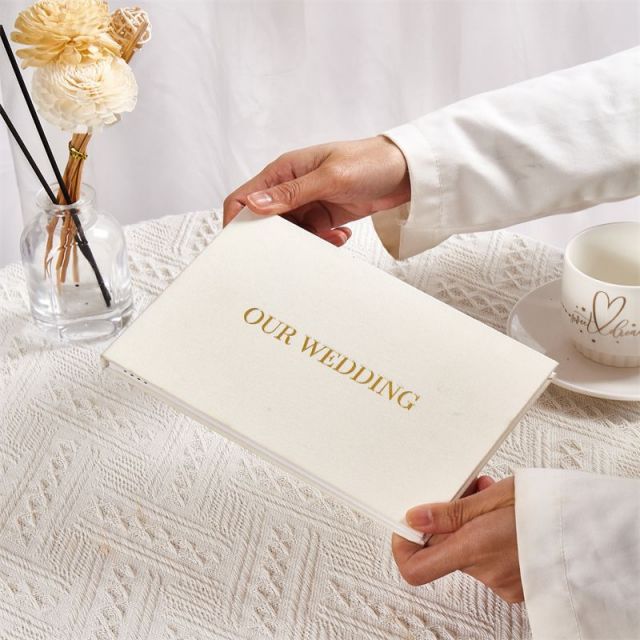


Power on and off
First, press and hold the power button of the video brochure until the shutdown option appears on the screen, and then click Shut Down. If you need to turn on the phone, long press the power button again and the screen will light up.
Connection and setup
Before using the video brochure, you need to connect the power adapter and Type-C cable. It can be charged by connecting the power adapter, and can be charged and played at the same time, and the charging icon will be displayed. Connect the Type-C cable to your computer to download the music, pictures and videos you need. The memory is 8GB, you can use it as a storage.
View and display
After charging the battery and setting the files to be played in the video brochure, you can start watching. First, select the pictures you want to project, upload the photos to the video brochure by connecting to a computer or mobile hard drive, and then click the start button on the video brochure screen, and the video brochure will start projecting the pictures. During the projection process, you can use the buttons to view pictures and videos, previous song, next song, volume adjustment, horizontal or vertical rotation and playback, and other operations.
Photo management
The video brochure can not only be used to project pictures, but also to manage photos. By connecting a computer or mobile hard drive, you can upload photos to a video album and view and share them anytime and anywhere. It is also very convenient to add, delete or modify photos in the video brochure.
WiFi and touch screen versions
The WiFi and touch screen version of the video brochure with Frameo APP also has cloud photo frame and cloud storage functions. By connecting to a wireless network, the video brochure can store the data during transmission to the cloud to achieve data backup and sharing. At the same time, photos can be uploaded to the cloud through the cloud storage function and shared and synchronized among multiple devices.
Other things to note
When using video brochures, you need to pay attention to the following points:
(1) Do not leave the video brochure under high brightness for a long time to avoid damaging your eyes.
(2) Do not use the video brochure in an environment with high temperature, humidity or direct sunlight to avoid affecting its service life.
(3) Do not pour water or other liquids directly into the video brochure to avoid damaging the circuit board and other components.
The above are the instructions for using the video brochure. I hope to be helpful.

